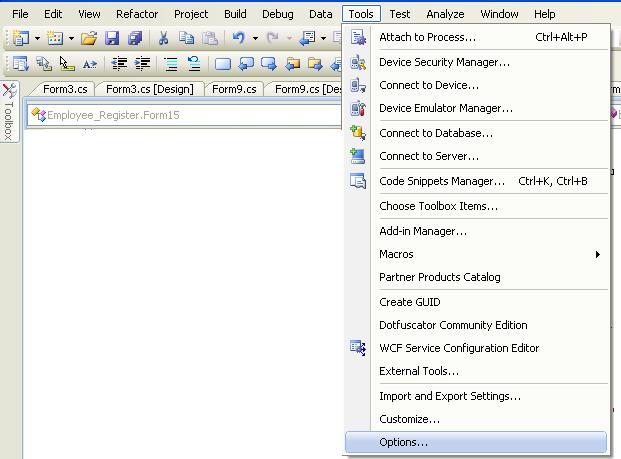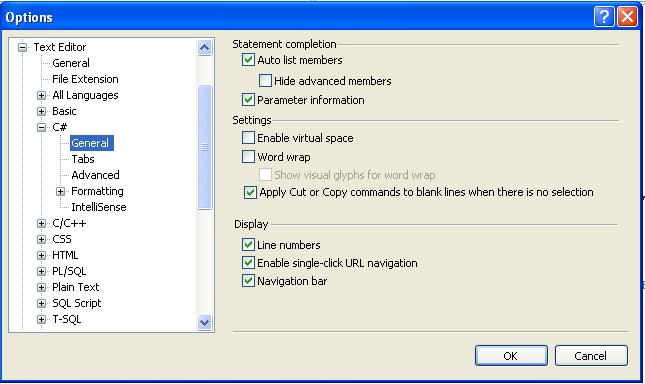How to write a program in visual studio 2008/2010
It is really very easy to use an Integrated Development Environment or IDE to practice any programming language.However, doing programming practice in that is good but don't wish to rely on 'Intellisense' feature. Other wise you would not be able to recall which syntax you would type or which class you should write after '.'
Well to do just open visual studio. And follow these steps
>> click on File menu and then New.
>> click on New Project.
>> Select your project type, lets pick, Console Application.
>> Now proceed, type the name that you want to give to your namespace, in first box labelled as Name.
>> Browse the location or let visual studio save this in its own place created already under Library folder by the name of Visual Studio 2010.
>> now type the solution name which is of Visual studio use and also you could remember by it that this specific programs have been stored here.
>> So it will another Tab/window under its environment which is named as Program.cs
>> now you can write your c# code under the 'firstprogram' namespace.
(you can find this is in following snapshot)
So it was a short and sweet example of how you may create a c# program. I have not given screen shots of each steps, because i assume the above are self-explanatory. Just do it buddies. However in case of any just write under here in comment box.
Good Luck!
Thanks!!