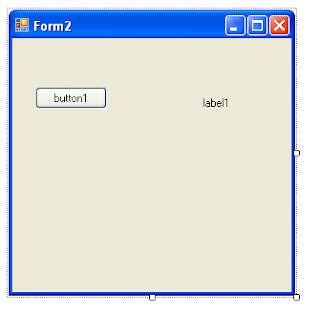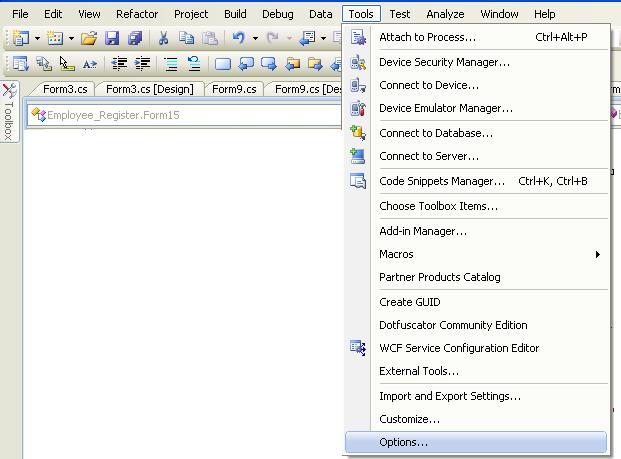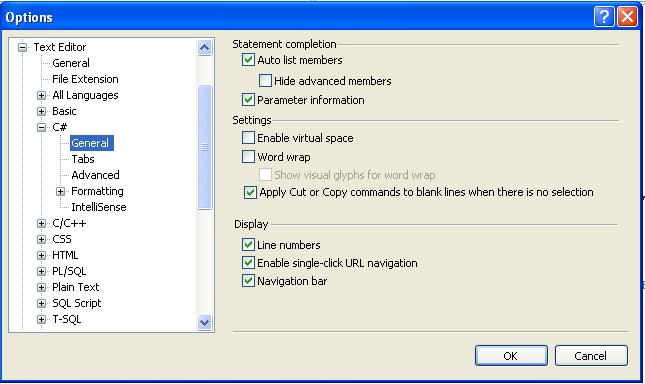so it is the last day of the year 2010, and definitely the last blog for this year itself.
as you could guess that I just here to review my year with all of you... this could be prove to boredom for you, ...but after all it makes me to feel that some things in life either good or bad will never persist with me.. but the lessons i got learn, will always. So whatsoever I have done till this second, i did with my wish...so what so ever result i got are due to me, so for what ever bad have happened, no one is responsible except me and, the opposite of it, I thank every one who have helped me to achieve this opportunity to enjoy the good moment of life.
Thank you almighty and thanks to everyone to avail me this opportunity to express my sincere thanks... !!! :)
thank you so much once again!